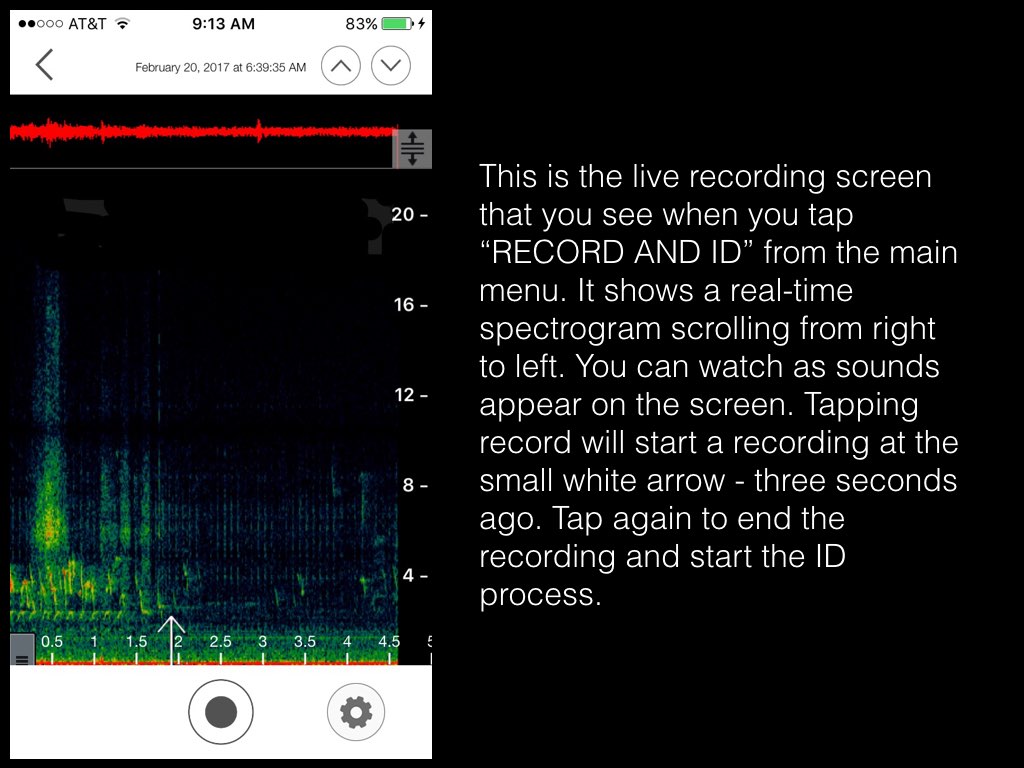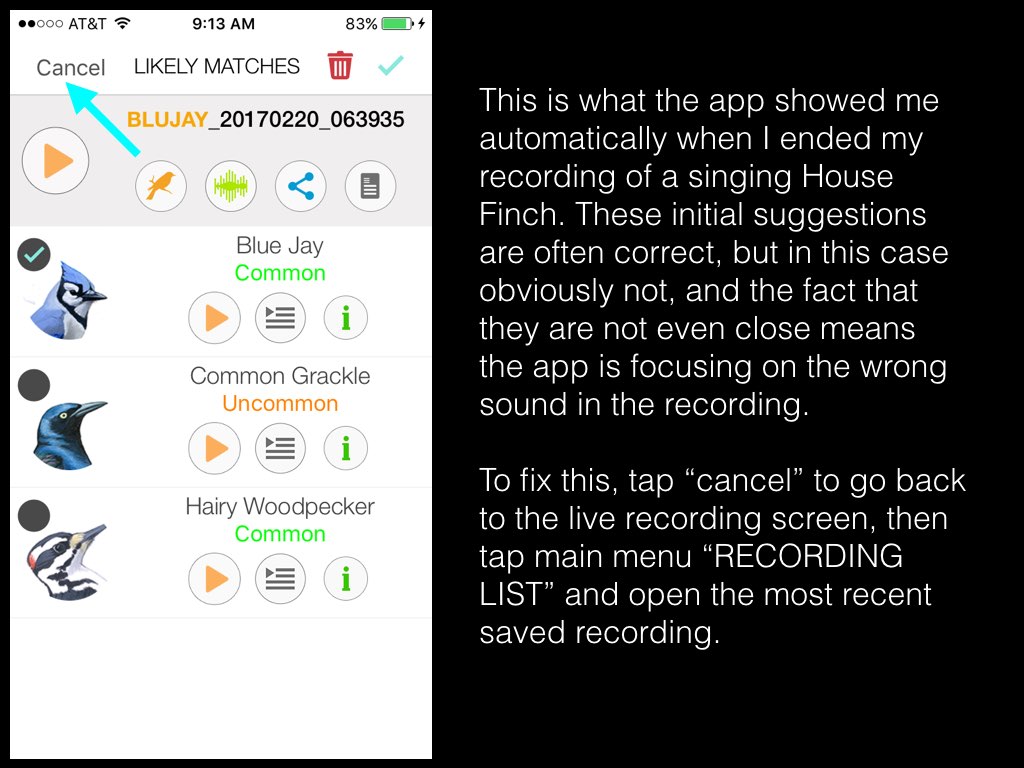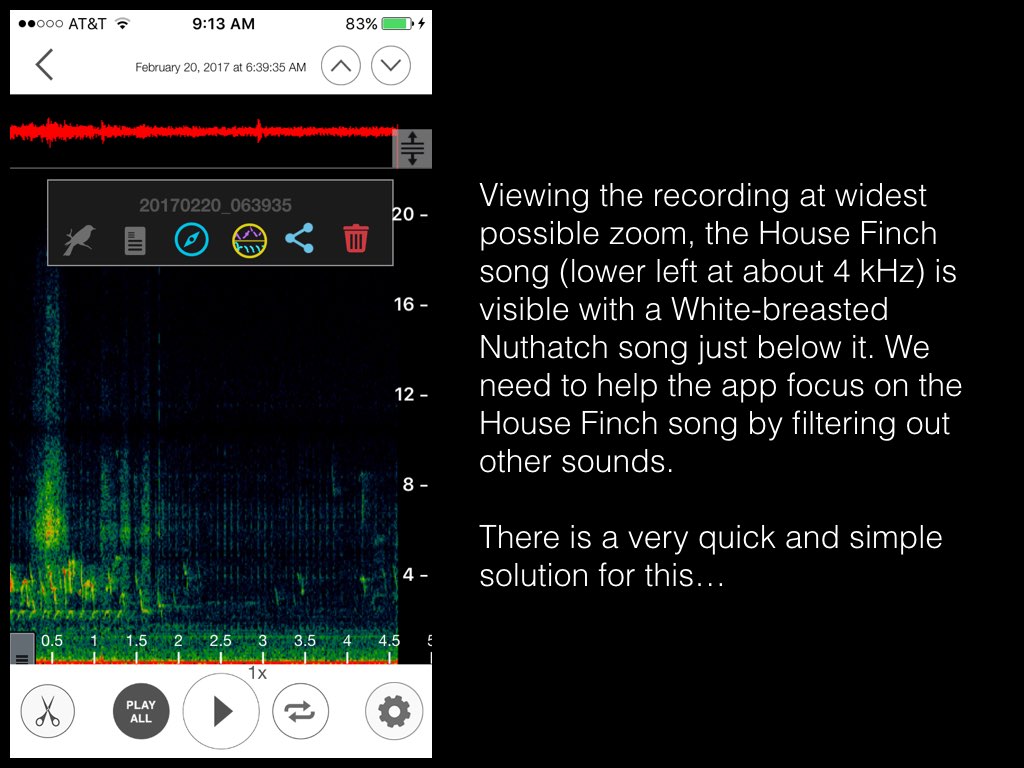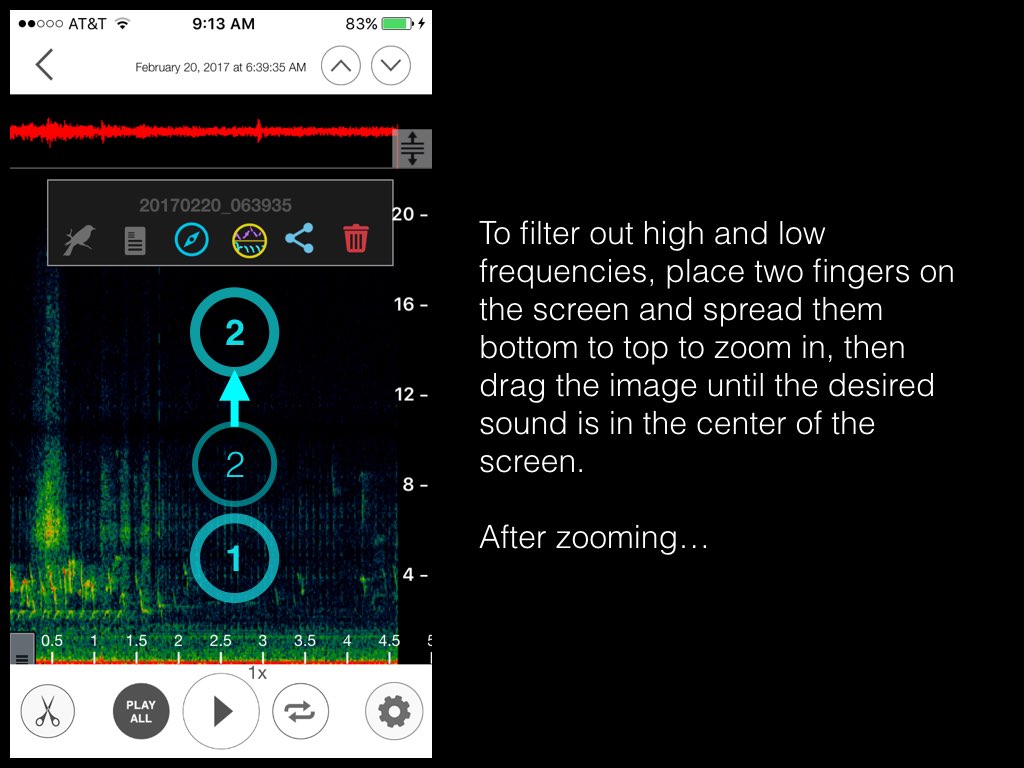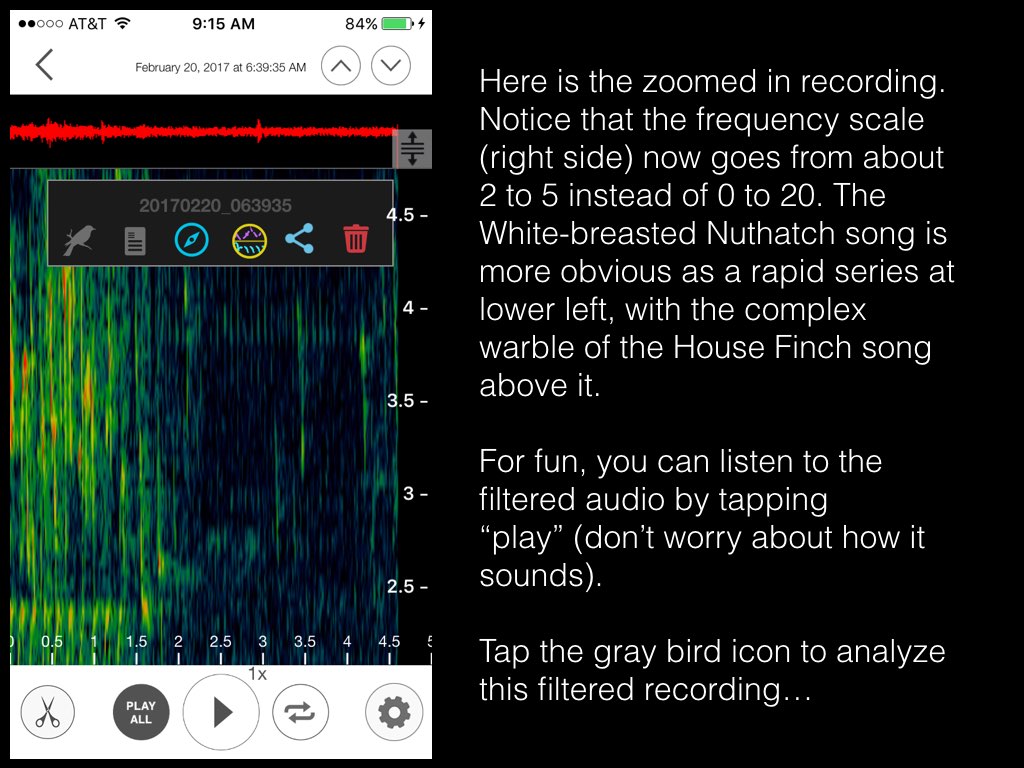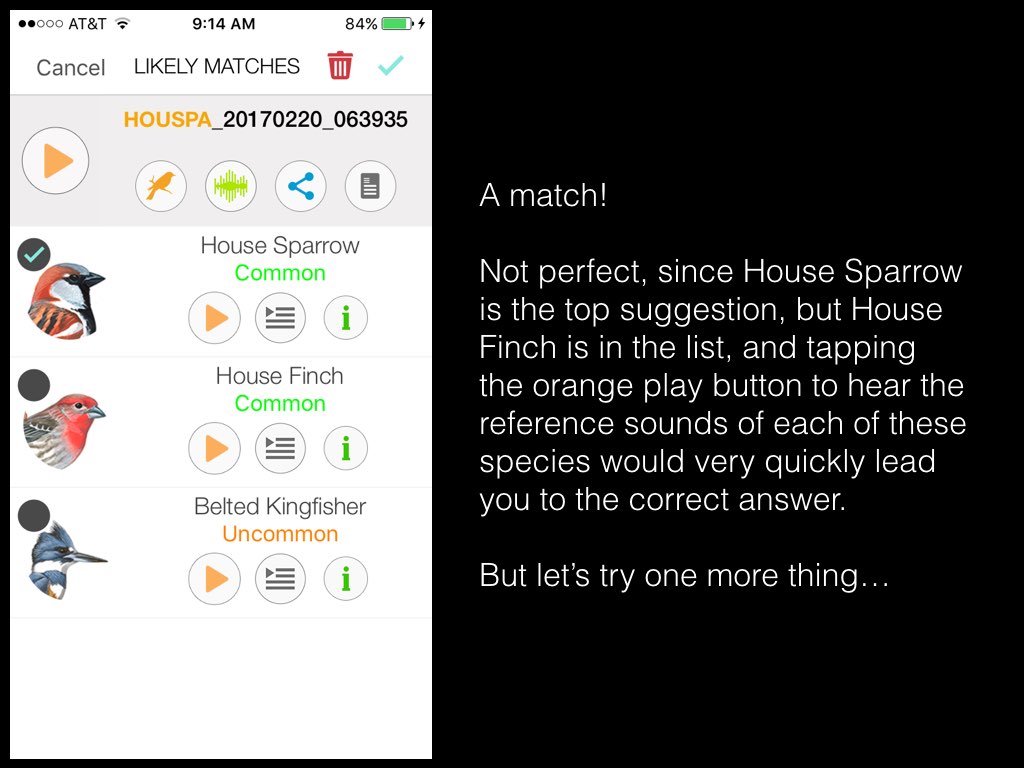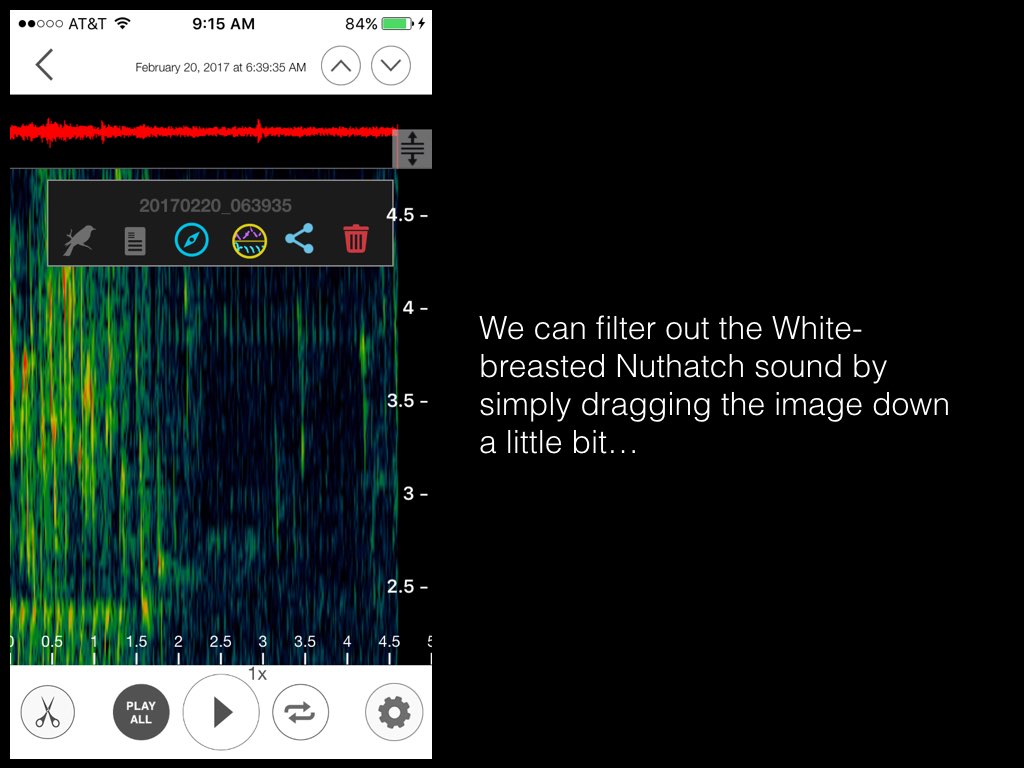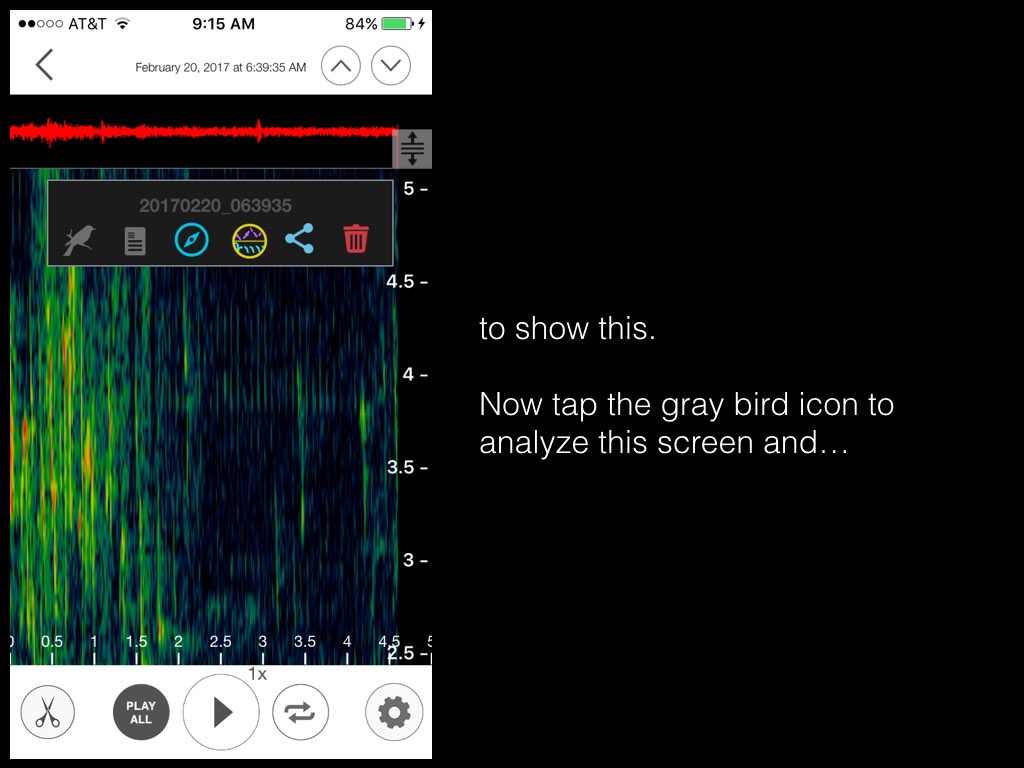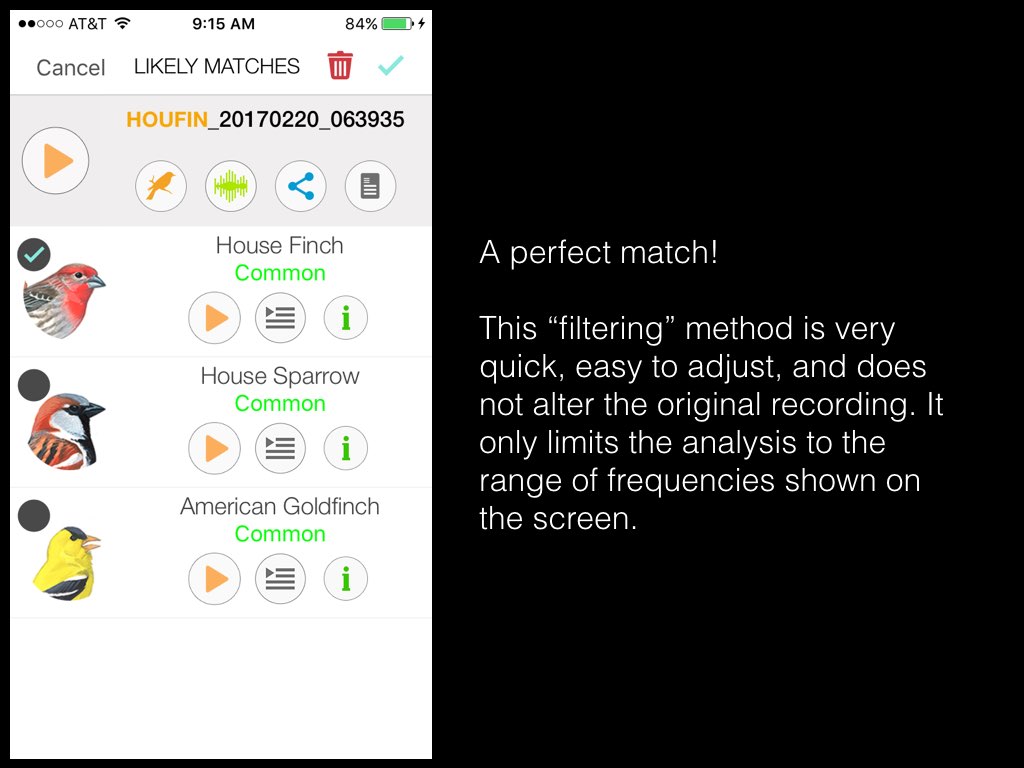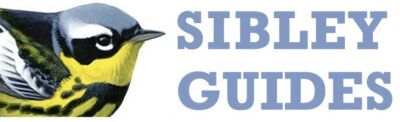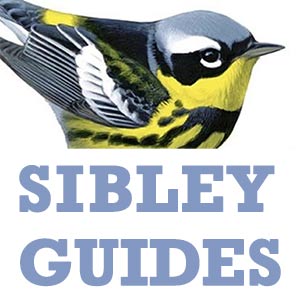Song Sleuth is a new bird song identification app, created by Wildlife Acoustics. Watch the detailed walk-through video
You can find the app now in the iTunes app store.
One of the quickest and most powerful ways to improve the accuracy of Song Sleuth is by filtering out high and low frequencies from your recording. In Song Sleuth this is done very simply by zooming in on the spectrogram display, essentially “pushing” low and/or high frequencies off the screen and out of consideration. The app will analyze only the frequencies that are visible on the screen (but it still analyzes the full time span of the recording). Best of all, filtering does not alter the original recording, so you can adjust over and over.
The only slightly tricky part is picking out the target sound visually in the spectrogram and zooming in on the right sound. With a little experience reading the spectrogram display will become easier. Tapping the “play” button scrolls the display while playing the recording, giving you a chance to match the patterns in the spectrogram to the sounds. And the recording will play with any filtering that you have set, allowing you to confirm by hearing that you’ve isolated the target sound.
You will notice that many bird vocalizations cover a wide range of frequencies, and it’s best to avoid clipping any of the target sound. This means that more filtering is not always better, and sometimes backing off on the filters, to include more frequencies, will lead to a correct ID.
Note 1: One danger is that once you have zoomed in, the display (and the analysis) will “stick” there until you change it. For example, if you zoom in on a very high sound like Cedar Waxwing, and later record a low sound like Mourning Dove without changing the filtering, the app will not detect the Mourning Dove at all and will suggest only high-pitched sounds, or nothing at all. You will need to adjust the zoom to allow the app to analyze the frequencies of the new target sound.
Note 2: Zooming does not affect time. The app still analyzes the entire time span of the recording, so trimming the recording might also be helpful to reach the correct ID.
Here is an example, my recent recording of a House Finch: