Song Sleuth is a new bird song identification app, created by Wildlife Acoustics. Watch the detailed walk-through video
You can find the app now in the iTunes app store.
The Song Sleuth app can be very accurate, but it is also easily confused by extraneous sounds, and that can lead it to suggest identifications that seem (to our ears) to have no connection to the recording. In many cases the explanation is that the app is detecting and trying to identify sounds in the background noise of the recording, things that we aren’t noticing. It’s a simple process to crop (or trim) the recording so that you eliminate as much of the extraneous sound as possible, and that will often lead to a correct identification.
Note 1: One of the first things the app does when analyzing a recording is a test for background noise. It assumes that the first half-second or so of the recording is background noise, and uses that sample to try to identify a signal separate from the noise in the rest of the recording. This means that if the sound you want to identify begins within the first half-second of the recording, the app will assume it is all noise rather than signal. Keep this in mind when trimming (and making) a recording. Try to leave a small “buffer” at the beginning of every recording.
Note 2: The cropping described here is a permanent and irreversible change, and will delete parts of your audio file. If the file is valuable it’s a good idea to save a copy of the original, for example by sharing it in an email to yourself, before you save the cropped version.
In the example below, I got a clear recording (to my ears) of a Red-bellied Woodpecker, but the app failed to identify it on the first try. After I cropped the recording to isolate the target sound, the app identified it correctly.
You can listen to the unedited audio file recorded in the app (but misidentified until after I cropped it), and this is the recording used in the example screenshots below. There is one clear vocalization at about one second, and then a few seconds of background noise.
Simple steps to crop your recording:
Begin on the info screen for the recording in question. If it’s an old recording you will find it in the “Recording List” (found in the main menu – top left).
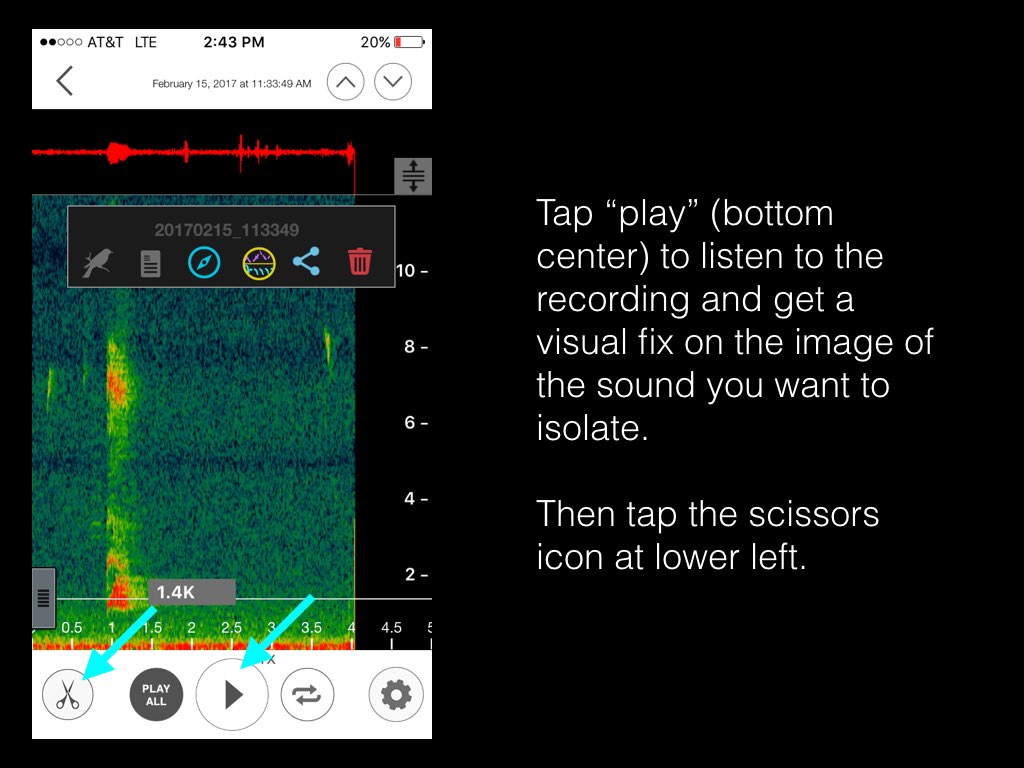
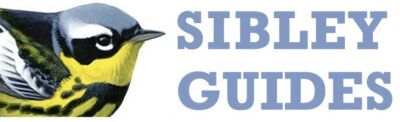
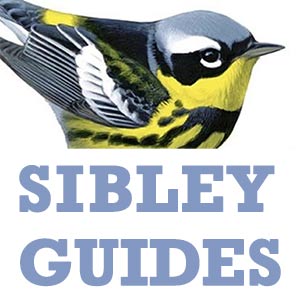
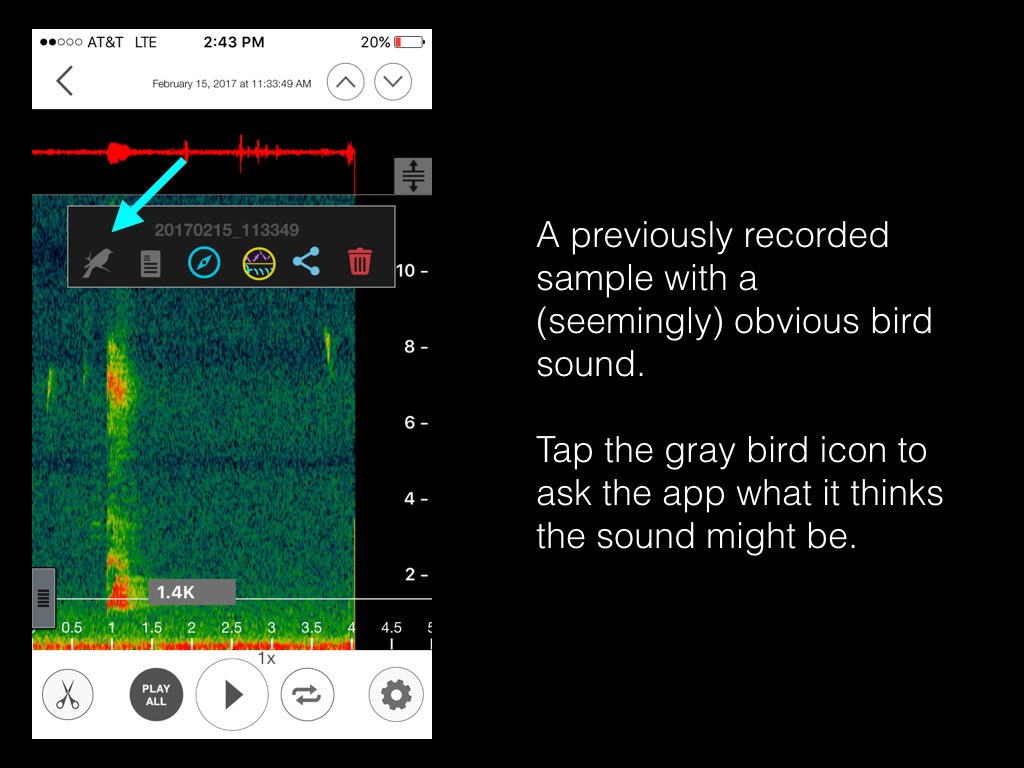
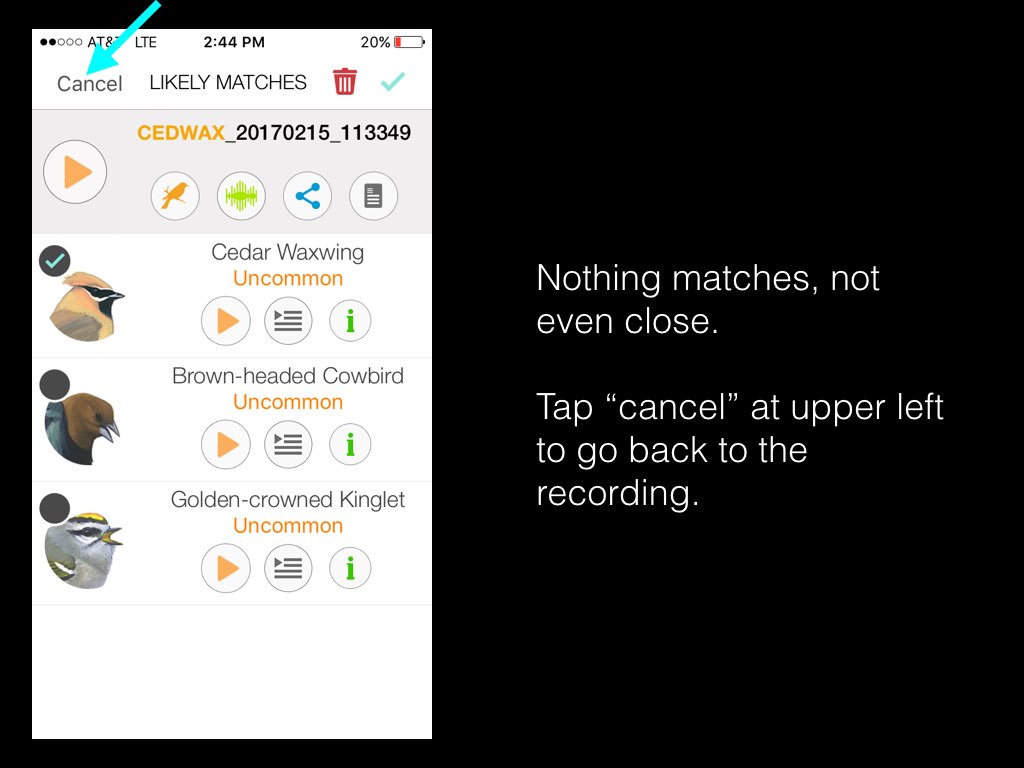
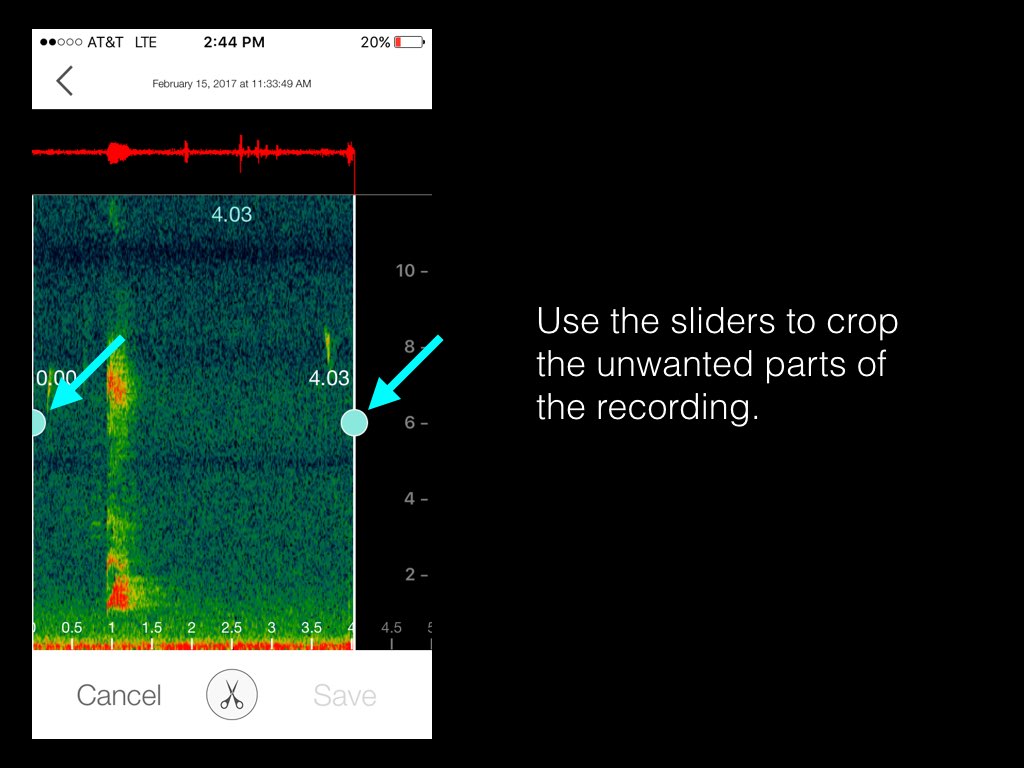
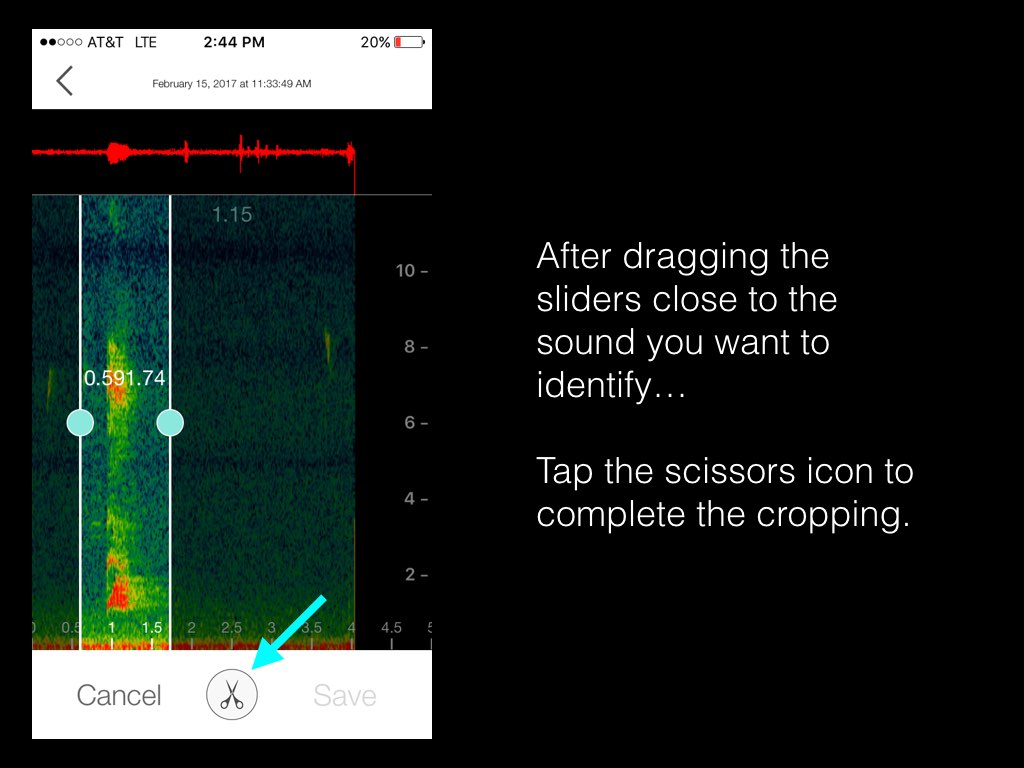
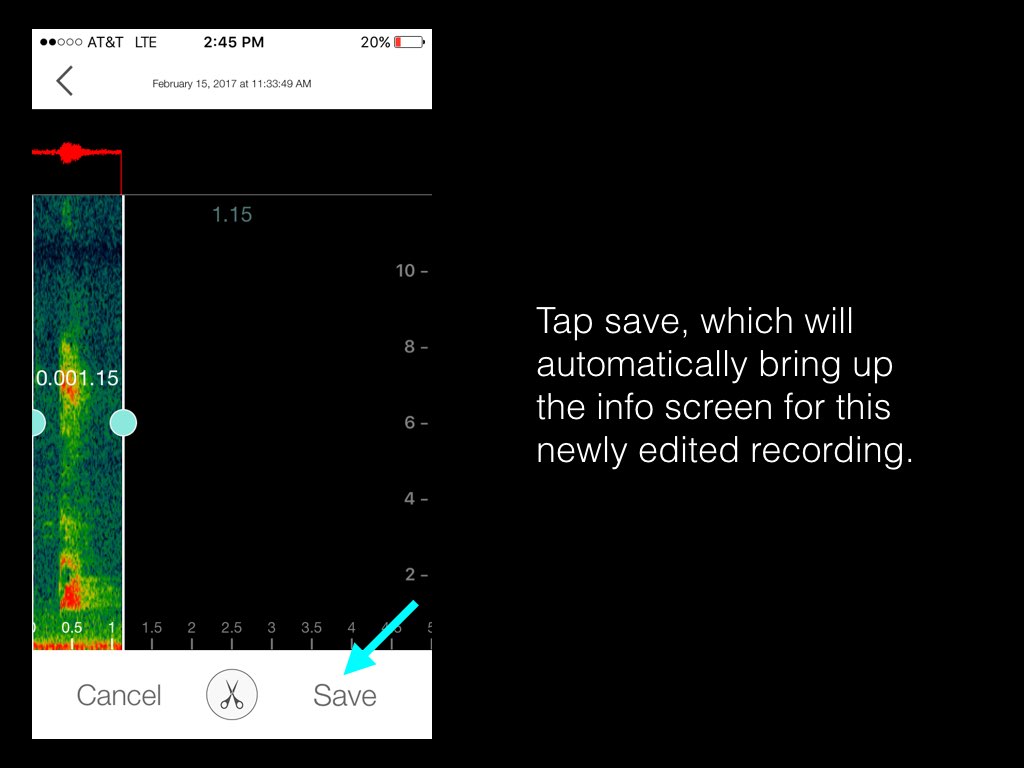
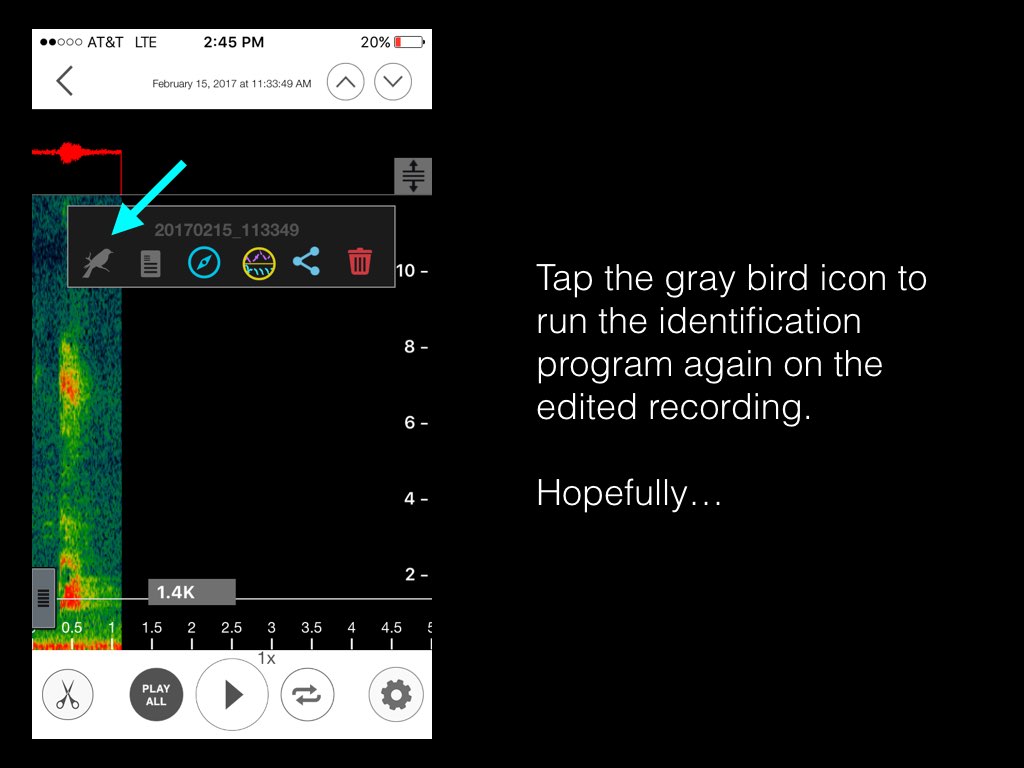
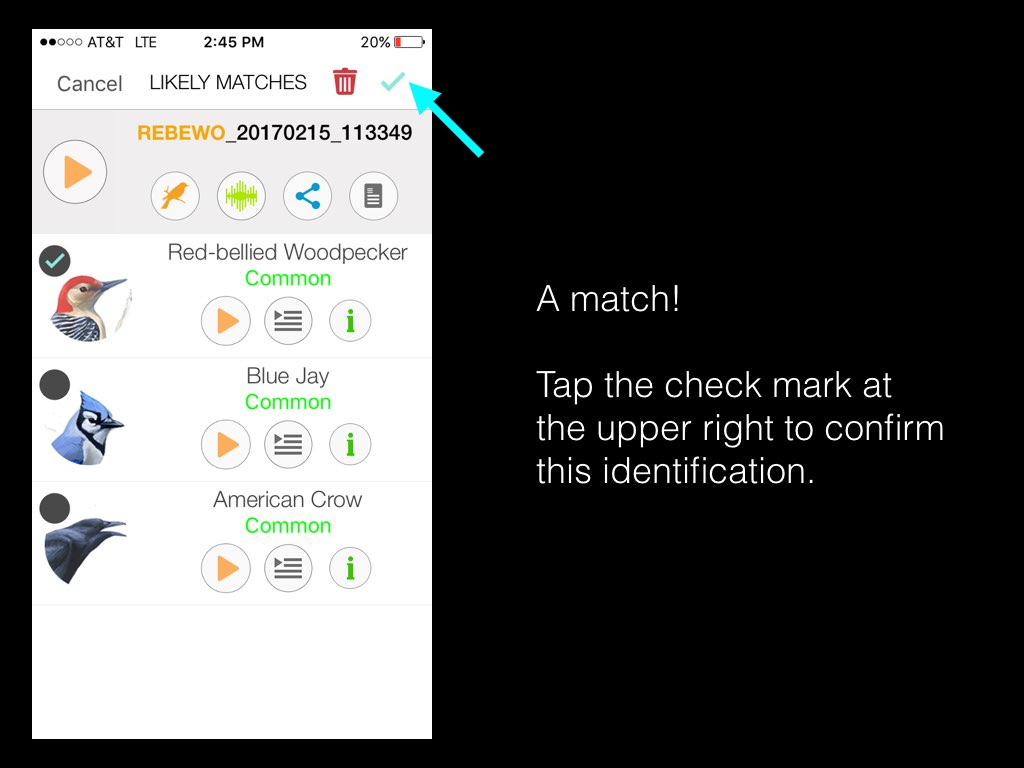
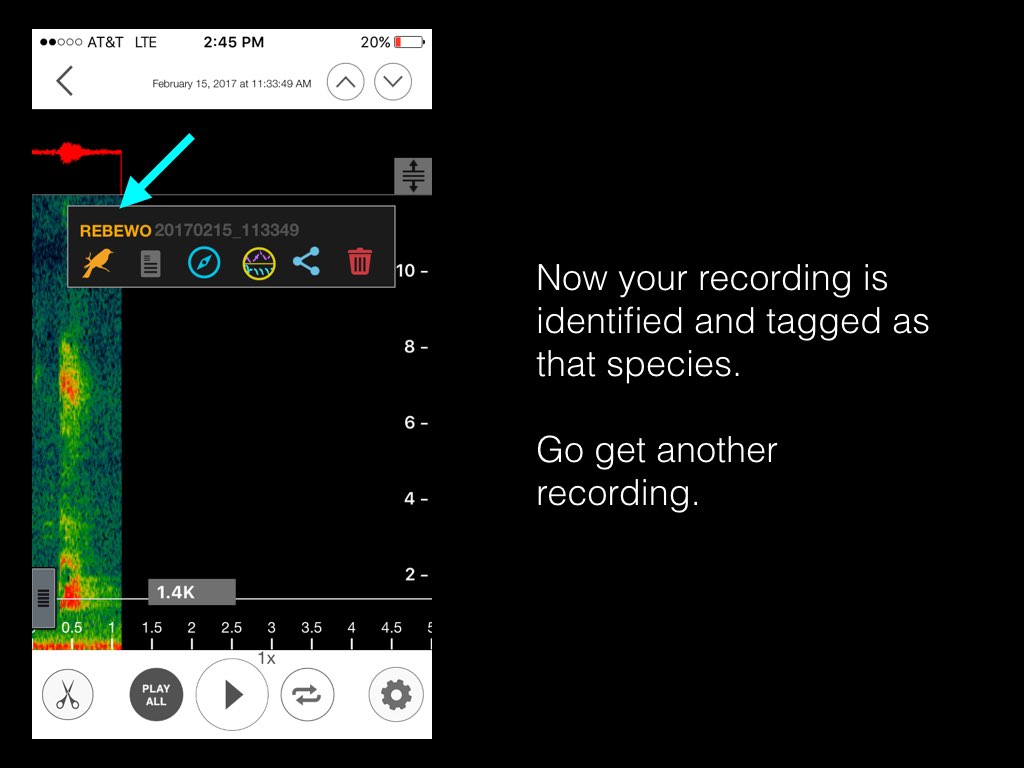
There is no scissors icon. Also other things have moved around. Is this a feature that was taken away?